亞馬遜賣家如何利用管理訂單頁面打印貨件標簽和裝箱單?
使用【管理訂單】為各個訂單打印裝箱單。
打印貨件標簽和裝箱單
使用【管理訂單】為各個訂單打印裝箱單。
要為訂單打印裝箱單,請執行以下操作:
依次點擊【訂單】 > 【管理訂單】。
在您的訂單列表中,找到該訂單并點擊【訂單編號】。
點擊【打印裝箱單】按鈕。 系統將顯示“打印”對話框和您的裝箱單。
在“打印”對話框中點擊【確定】,打印裝箱單。
將裝箱單連同您要發送的商品放入裝運箱內,然后封箱。
您可以隨時使用這些步驟重新打印訂單的裝箱單。
提示: 要同時打印多個裝箱單,請選中列表左上角的復選框,從下拉菜單中選擇【打印選定訂單的裝箱單】,然后點擊【開始】。
Print a packing slip
Use Manage Orders to print a packing slip for each individual order.
To print a packing slip for an order:
Click Orders > Manage Orders.
In your list of orders, find the order, and then click the Print packing slip button. A print dialog box and your packing slip will appear.
In the print dialog box, click OK to print the packing slip.
Put the packing slip in the box with the items you are sending, then seal the box.
You can reprint a packing slip for an order using these steps at any time.
Tip: To print multiple packing slips at the same time, select the check box in the upper-left corner of the list, choose Print packing slip for selected orders from the drop-down menu, and then click Go.
特別聲明:以上文章內容僅代表作者本人觀點,不代表ESG跨境電商觀點或立場。如有關于作品內容、版權或其它問題請于作品發表后的30日內與ESG跨境電商聯系。
二維碼加載中...
使用微信掃一掃登錄
使用賬號密碼登錄
平臺顧問
微信掃一掃
馬上聯系在線顧問
小程序

ESG跨境小程序
手機入駐更便捷
返回頂部









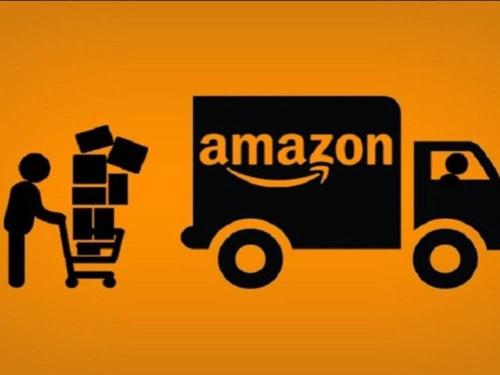
 市場合作:shichangbu@eservicesgroup.com
市場合作:shichangbu@eservicesgroup.com





