shopee教程:賣家如何創建自己的橫幅?
1.選擇所需的橫幅模板。
創建自己的橫幅
1.選擇所需的橫幅模板。
2.通過畫板或組件面板編輯圖像和文本。
3.通過美工板或組件面板選擇“媒體空間” (僅對選定的賣方可用)或“本地文件”圖標來上傳圖像。
4.通過選擇并直接在畫板上移動圖像來重新放置圖像。通過單擊并拖動藍色圖像邊框的角來調整其大小。
<圖像替代文本:使用橫幅創建器在橫幅模板中重新定位圖像或調整圖像的大小>
5.通過畫板或組件面板編輯文本。您還可以在畫板上移動或調整文本框的大小。
6.完成后,選擇完成以上傳橫幅。您將退出橫幅創建者窗口,無法進行進一步的編輯。
提示
藍色邊框表示您要在畫板上進行編輯的區域。
創建自己的橫幅
1.選擇所需的橫幅模板。
2.通過畫板或組件面板編輯圖像和文本。
3.通過美工板或組件面板選擇“媒體空間” (僅對選定的賣家可用)或“本地文件”圖標來上傳圖像。
4.通過選擇並直接在畫板上移動圖像來重新放置圖像。通過單擊並拖動藍色圖像邊框的角來調整其大小。
<圖像替代文本:使用橫幅創建器在橫幅模板中重新定位圖像或調整圖像的大小>
5.通過畫板或組件面板編輯文本。您還可以在畫板上移動或調整文本框的大小。
6.完成後,選擇完成以上傳橫幅。您將退出橫幅創建者窗口,無法進行進一步的編輯。
提示
藍色邊框表示您要在畫板上編輯的區域。
Creating your own banner
1. Select the Banner Template of your choice.
2. Edit Image and Text via the artboard or component panel.
3. Upload an image by selecting the Media Space (only available to selected sellers) or Local File icons via the artboard or component panel.
4. Reposition your image by selecting and moving it directly on the artboard. Resize it by clicking and dragging the corners of the blue image border.
<image alt text: Repositioning or resizing image in banner template using Banner Creator >
5. Edit your text via the artboard or component panel. You can also move or resize the textbox on the artboard.
6. Select Finish to upload your banner when you're done. You'll exit the Banner Creator window and no further edits can be made.
Tip
The blue border indicates the area that you're editing on the artboard.
特別聲明:以上文章內容僅代表作者本人觀點,不代表ESG跨境電商觀點或立場。如有關于作品內容、版權或其它問題請于作品發表后的30日內與ESG跨境電商聯系。
二維碼加載中...
使用微信掃一掃登錄
使用賬號密碼登錄
平臺顧問
微信掃一掃
馬上聯系在線顧問
小程序

ESG跨境小程序
手機入駐更便捷
返回頂部








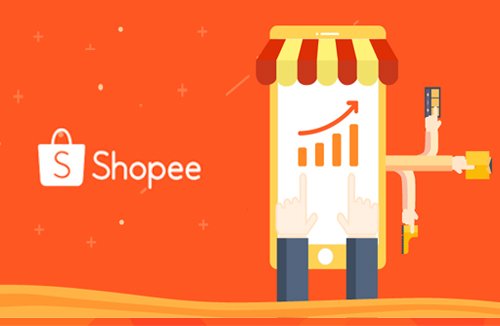
 市場合作:shichangbu@eservicesgroup.com
市場合作:shichangbu@eservicesgroup.com





