shopify模板自定義結賬和風格步驟以及撤銷設置介紹
此分區使您可以自定義商店的結賬。有關商店結賬頁面的詳細信息,請參閱?Shopify 結賬。
結賬
此分區使您可以自定義商店的結賬。有關商店結賬頁面的詳細信息,請參閱 結賬。
更改模板風格
模板風格是模板設計人員選擇的一組設置。您可將模板風格應用于商店,為商店提供精美外觀。默認情況下,所有模板都應用了模板風格。自定義模板時,請使用自己的設置替換模板風格設置。向模板應用模板風格時,當前設置(如顏色和版式)將會更改。
步驟:
PC:
在 Shopify 后臺中,轉到在線商店 > 模板。
找到您要編輯的模板,然后點擊自定義。
點擊模板設置 > 樣式。
使用下拉菜單,選擇您的模板風格選項。可用選項取決于您使用的模板。
點擊保存。
蘋果系統:
在 Shopify 應用中,輕觸商店。
在銷售渠道部分,輕觸。
輕觸管理模板。
找到您要編輯的模板,然后輕觸自定義。
輕觸編輯。
點擊模板設置 > 樣式。
使用下拉菜單,選擇您的模板風格選項。可用選項取決于您使用的模板。
點擊保存。
安卓系統:
在 Shopify 應用中,輕觸商店。
在銷售渠道部分,輕觸在線商店。
輕觸管理模板。
找到您要編輯的模板,然后輕觸自定義。
輕觸編輯。
點擊模板設置 > 樣式。
使用下拉菜單,選擇您的模板風格選項。可用選項取決于您使用的模板。
點擊保存。
撤銷并重新進行更改
撤銷按鈕會撤銷您最近的更改,恢復按鈕會重新添加您撤銷的更改。多次點擊撤銷按鈕將繼續撤銷您的工作,每次撤消一處更改。撤銷和恢復按鈕位于模板編輯器工具欄中。
點擊撤銷按鈕以撤銷以下更改:
添加、重新排列和刪除分區
在模板設置選項卡上應用顏色、字體和其他設置
重置模板風格。
Checkout
This section lets you customize your store's checkout. Refer to Shopify checkout for more information about your store's checkout .
Change theme styles
A theme style is a collection of settings chosen by a theme designer. You can apply a theme style to your store to give it a polished look and feel. All themes have a theme style applied by default. When you customize a theme, you replace the theme style settings with your own. When you apply a theme style to your theme, you change your current settings, such as colors and typography.
Steps:
PC:
From your Shopify admin, go to Online Store > Themes.
Find the theme that you want to edit, and then click Customize.
Click Theme settings > Styles.
Using the dropdown menus, select your theme style options. The available options available depend on which theme you use.
Click Save.
iPhone:
From the Shopify app, tap Store.
In the Sales channels section, tap Online Store.
Tap Manage themes.
Find the theme that you want to edit, and then tap Customize.
Tap Edit.
Click Theme settings > Styles.
Using the dropdown menus, select your theme style options. The available options available depend on which theme you use.
Click Save.
Android:
From the Shopify app, tap Store.
In the Sales channels section, tap Online Store.
Tap Manage themes.
Find the theme that you want to edit, and then tap Customize.
Tap Edit.
Click Theme settings > Styles.
Using the dropdown menus, select your theme style options. The available options available depend on which theme you use.
Click Save.
Undo and redo changes
The Undo button reverses your most recent change, and the Redo button adds back a change that you undid. Clicking the Undo button more than on will continue to undo your work, one change at a time. The Undo and Redo buttons are located in the theme editor toolbar.
Click the Undo button to reverse the following changes:
adding, reordering, and deleting sections
applying colors, fonts, and other settings, on the Theme settings tab
resetting a theme style.
特別聲明:以上文章內容僅代表作者本人觀點,不代表ESG跨境電商觀點或立場。如有關于作品內容、版權或其它問題請于作品發表后的30日內與ESG跨境電商聯系。
二維碼加載中...
使用微信掃一掃登錄
使用賬號密碼登錄
平臺顧問
微信掃一掃
馬上聯系在線顧問
小程序

ESG跨境小程序
手機入駐更便捷
返回頂部







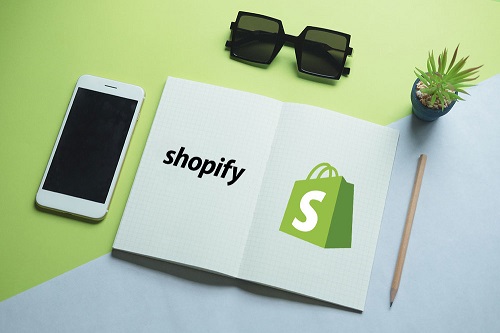
 市場合作:shichangbu@eservicesgroup.com
市場合作:shichangbu@eservicesgroup.com





