shopify模板自定義徽章和圖標步驟
當價格下降或庫存計數達到 0 時,系統會自動將徽章促銷和售完徽章添加到您的產品圖片中。您可以調整徽章的位置、形狀和顏色。
徽章
當價格下降或庫存計數達到 0 時,系統會自動將徽章促銷和售完徽章添加到您的產品圖片中。您可以調整徽章的位置、形狀和顏色。
Page 和 Blog 徽章會顯示在相關的搜索結果中。您可以自定義這些徽章的位置和形狀,但不能自定義顏色。
自定義徽章
PC:
在 后臺中,轉到在線商店 > 模板。
找到您要編輯的模板,然后點擊自定義。
3.點擊模板設置。4. 點擊徽章。5. 使用下拉菜單選擇產品卡中的徽章位置。在左上方、右上方、左下方(默認)或右下方之間選擇。6. 添加具有角半徑滑動標尺的圓角。將角半徑設置為 0px 會產生方形徽章邊緣,而增加半徑范圍會舍入徽章邊緣。6. 為您的徽章選擇配色方案。您可以為售完的商品設置替代配色方案。7. 點擊保存。
蘋果系統:
在 Shopify 應用中,輕觸商店。
在銷售渠道部分,輕觸在線商店。
輕觸管理模板。
找到您要編輯的模板,然后輕觸自定義。
輕觸編輯。
6.點擊模板設置。7. 點擊徽章。8. 使用下拉菜單選擇產品卡中的徽章位置。在左上方、右上方、左下方(默認)或右下方之間選擇。9. 添加具有角半徑滑動標尺的圓角。將角半徑設置為 0px 會產生方形徽章邊緣,而增加半徑范圍會舍入徽章邊緣。10. 為您的徽章選擇配色方案。您可以為售完的商品設置替代配色方案。11. 點擊保存。
安卓系統:
在 Shopify 應用中,輕觸商店。
在銷售渠道部分,輕觸在線商店。
輕觸管理模板。
找到您要編輯的模板,然后輕觸自定義。
輕觸編輯。
6.點擊模板設置。7. 點擊徽章。8. 使用下拉菜單卡中的徽章位置。在左上方、右上方、左下方(默認)或右下方之間選擇。9. 添加具有角半徑滑動標尺的圓角。將角半徑設置為 0px 會產生方形徽章邊緣,而增加半徑范圍會舍入徽章邊緣。10. 為您的徽章選擇配色方案。您可以為售完的商品設置替代配色方案。11. 點擊保存。
圖標
圖標是可添加到某些分區或塊的小圖片。在“模板”設置中設置圖標的配色方案。
自定義圖標
PC:
在 Shopify 后臺中,轉到 > 模板。
找到您要編輯的模板,然后點擊自定義。
點擊模板設置。
點擊圖標
使用下拉菜單選擇圖標的默認顏色。在“主題色 1”、“主題色 2”、“輪廓”按鈕或商店圖標的文本顏色之間選擇。
點擊保存。
蘋果系統:
在 Shopify 應用中,輕觸商店。
在銷售渠道部分,輕觸在線商店。
輕觸管理模板。
找到您要編輯的模板,然后輕觸自定義。
輕觸編輯。
點擊模板設置。
點擊圖標
使用下拉菜單選擇圖標的默認顏色。在“主題色 1”、“主題色 2”、“輪廓”按鈕或商店圖標的文本顏色之間選擇。
點擊保存。
安卓系統:
在 Shopify 應用中,輕觸商店。
在銷售渠道部分,輕觸。
輕觸管理模板。
找到您要編輯的模板,然后輕觸自定義。
輕觸編輯。
點擊模板設置。
點擊圖標
使用下拉菜單選擇圖標的默認顏色。在“主題色 1”、“主題色 2”、“輪廓”按鈕或商店圖標的文本顏色之間選擇。
點擊保存。
Badges
Sale and Sold out badges are automatically added to your product images when the price drops, or when the inventory count reaches 0. You can adjust the position, shape, and color of your badges.
Page and Blog badges appear on relevant search results. You can customize the position and shape of these badges, but not the color.
Customize badges
PC:
From your Shopify admin, go to Online Store > Themes.
Find the theme that you want to edit, and then click Customize.
Click Theme settings.
Click Badges.
Use the dropdown menu to select the badge position within product cards. Choose between top left, top right, bOTTOm left (default), or bottom right.
Add rounded corners with the Corner radius sliding scale. Setting the corner radius to 0px duces square badge edges, and increasing the radius rounds the edges of the badges.
Choose a Color scheme for your badges. You can set an alternate color scheme for sold out items.
Click Save.
iPhone:
From the Shopify app, tap Store.
In the Sales channels section, tap Online Store.
Tap Manage themes.
Find the theme that you want to edit, and then tap Customize.
Tap Edit.
Click Theme settings.
Click Badges.
Use the dropdown menu to select the badge position within product cards. Choose between top left, top right, bottom left (default), or bottom right.
Add rounded corners with the Corner radius sliding scale. Setting the corner radius to 0px produces square badge edges, and increasing the radius rounds the edges of the badges.
Choose a Color scheme for your badges. You can set an alternate color scheme for sold out items.
Click Save.
Android:
From the Shopify app, tap Store.
In the Sales channels section, tap Online Store.
Tap Manage themes.
Find the theme that you want to edit, and then tap Customize.
Tap Edit.
Click Theme settings.
Click Badges.
Use the dropdown menu to select the badge position within product cards. Choose between top left, top right, bottom left (default), or bottom right.
Add rounded corners with the Corner radius sliding scale. Setting the corner radius to 0px produces square badge edges, and increasing the radius rounds the edges of the badges.
Choose a Color scheme for your badges. You can set an alternate color scheme for sold out items.
Click Save.
Icons
Icons are small images that can be added to certain sections or blocks. Set the color scheme for your icons in Theme settings.
Customize icons
PC:
From your Shopify admin, go to Online Store > Themes.
Find the theme that you want to edit, and then click Customize.
Click Theme settings.
Click Icons
Use the dropdown menu to select the default color for your icons. Choose between Accent 1, Accent 2, Outline button, or text color for your store icons.
Click Save.
iPhone:
From the Shopify app, tap Store.
In the Sales channels section, tap Online Store.
Tap Manage themes.
Find the theme that you want to edit, and then tap Customize.
Tap Edit.
Click Theme settings.
Click Icons
Use the dropdown menu to select the default color for your icons. Choose between Accent 1, Accent 2, Outline button, or text color for your store icons.
Click Save.
Android:
From the Shopify app, tap Store.
In the Sales channels section, tap Online Store.
Tap Manage themes.
Find the theme that you want to edit, and then tap Customize.
Tap Edit.
Click Theme settings.
Click Icons
Use the dropdown menu to select the default color for your icons. Choose between Accent 1, Accent 2, Outline button, or text color for your store icons.
Click Save.
特別聲明:以上文章內容僅代表作者本人觀點,不代表ESG跨境電商觀點或立場。如有關于作品內容、版權或其它問題請于作品發表后的30日內與ESG跨境電商聯系。
二維碼加載中...
使用微信掃一掃登錄
使用賬號密碼登錄
平臺顧問
微信掃一掃
馬上聯系在線顧問
小程序

ESG跨境小程序
手機入駐更便捷
返回頂部







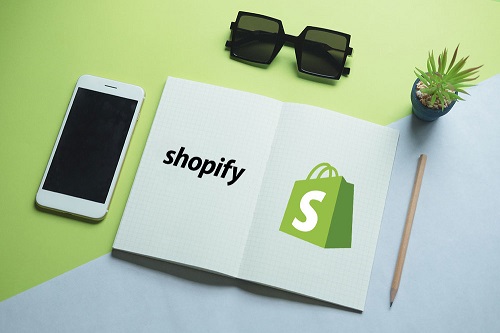
 市場合作:shichangbu@eservicesgroup.com
市場合作:shichangbu@eservicesgroup.com





