shopify模板自定義下拉菜單、彈出窗口和抽屜步驟
調(diào)整導航下拉菜單、彈出模態(tài)窗口和購物車彈出窗口的外觀。
下拉菜單和彈出窗口
調(diào)整導航下拉菜單、彈出模態(tài)窗口和彈出窗口的外觀。
自定義下拉菜單和彈出窗口
PC:
在 后臺中,轉(zhuǎn)到 > 模板。
找到您要編輯的模板,然后點擊自定義。
6.點擊模板設置。7. 點擊下拉菜單和彈出窗口。8. 使用滑動標尺更改邊框的外觀。9. 使用滑動標尺更改陰影。將陰影不透明度設置為 0% 會移除陰影。10. 點擊保存。
蘋果系統(tǒng):
在 Shofy 應用中,輕觸商店。
在銷售渠道部分,輕觸在線商店。
輕觸管理模板。
找到您要編輯的模板,然后輕觸自定義。
輕觸編輯。
6.點擊模板設置。7. 點擊下拉菜單和彈出窗口。8. 使用滑動標尺更改邊框的外觀。9. 使用滑動標尺更改陰影。將陰影不透明度設置為 0% 會移除陰影。10. 點擊保存。
抽屜
抽屜是隱藏的交互式容器,會在輕觸或點擊時顯示和消失,例如可折疊的導航菜單或篩選選項。
自定義抽屜
PC:
在 Shopify 后臺中,轉(zhuǎn)到在線商店 > 模板。
找到您要編輯的模板,然后點擊自定義。
3.點擊模板設置。4. 點擊抽屜。5. 使用滑動標尺更改邊框的外觀。6. 使用滑動標尺更改陰影。將陰影不透明度設置為 0% 會移除陰影。7. 點擊保存。
蘋果系統(tǒng):
在 Shopify 應用中,輕觸商店。
在銷售渠道部分,輕觸在線商店。
輕觸管理模板。
找到您要編輯的模板,然后輕觸自定義。
輕觸編輯。
6.點擊模板設置。7. 點擊抽屜。8. 使用滑動標尺更改邊框的外觀。9. 使用滑動標尺更改陰影。將陰影不透明度設置為 0% 會移除陰影。10. 點擊保存。
安卓系統(tǒng):
在 Shopify 應用中,輕觸商店。
在銷售渠道部分,輕觸在線商店。
輕觸管理模板。
找到您要編輯的模板,然后輕觸自定義。
輕觸編輯。
6.點擊模板設置。7. 點擊抽屜。8. 使用滑動標尺更改邊框的外觀。9. 使用滑動標尺更改陰影。將陰影不透明度設置為 0% 會移除陰影。10. 點擊保存。
Dropdowns and pop-ups
Adjust the appearance of navigation dropdowns, pop-up modals, and cart pop-ups.
Customize dropdowns and pop-ups
PC:
From your Shopify admin, go to Online Store > Themes.
Find the theme that you want to edit, and then click Customize.
Click Theme settings.
Click Dropdowns and pop-ups.
Use the sliding scales to change the appearan of your Border.
Use the sliding scales to change the Shadow. Setting the shadow opacity to 0% removes the shadow.
Click Save.
iPhone:
From the Shopify app, tap Store.
In the Sales channels section, tap Online Store.
Tap Manage themes.
Find the theme that you want to edit, and then tap Customize.
Tap Edit.
Click Theme settings.
Click Dropdowns and pop-ups.
Use the sliding scales to change the appearance of your Border.
Use the sliding scales to change the Shadow. Setting the shadow opacity to 0% removes the shadow.
Click Save.
Android:
From the Shopify app, tap Store.
In the Sales channels section, tap Online Store.
Tap Manage themes.
Find the theme that you want to edit, and then tap Customize.
Tap Edit.
Click Theme settings.
Click Dropdowns and pop-ups.
Use the sliding scales to change the appearance of your Border.
Use the sliding scales to change the Shadow. Setting the shadow opacity to 0% removes the shadow.
Click Save.
Drawers
Drawers are hidden, interactive containers that appear and disappear when tapped or clicked, for example, a collapsible navigation menu or filter options.
Customize drawers
PC:
From your Shopify admin, go to Online Store > Themes.
Find the theme that you want to edit, and then click Customize.
Click Theme settings.
Click Drawers.
Use the sliding scales to change the appearance of your Border.
Use the sliding scales to change the Shadow. Setting the shadow opacity to 0% removes the shadow.
Click Save.
iPhone:
From the Shopify app, tap Store.
In the Sales channels section, tap Online Store.
Tap Manage themes.
Find the theme that you want to edit, and then tap Customize.
Tap Edit.
Click Theme settings.
Click Drawers.
Use the sliding scales to change the appearance of your Border.
Use the sliding scales to change the Shadow. Setting the shadow opacity to 0% removes the shadow.
Click Save.
Android:
From the Shopify app, tap Store.
In the Sales channels section, tap Online Store.
Tap Manage themes.
Find the theme that you want to edit, and then tap Customize.
Tap Edit.
Click Theme settings.
Click Drawers.
Use the sliding scales to change the appearance of your Border.
Use the sliding scales to change the Shadow. Setting the shadow opacity to 0% removes the shadow.
Click Save.
特別聲明:以上文章內(nèi)容僅代表作者本人觀點,不代表ESG跨境電商觀點或立場。如有關于作品內(nèi)容、版權(quán)或其它問題請于作品發(fā)表后的30日內(nèi)與ESG跨境電商聯(lián)系。
二維碼加載中...
使用微信掃一掃登錄
使用賬號密碼登錄
- Shopify退款流程,部分退款怎么操作?
- shopify模板產(chǎn)品圖片和購物袋設置
- Shopify Google Ads 轉(zhuǎn)化跟蹤設置教程,shopify谷歌分析怎么設置
- 年度清點:2022年shopify的熱賣產(chǎn)品
- 用起來!Shopify十個免費且功能強大的應用程序
- shopify結(jié)算幣種是什么?如何更改產(chǎn)品售價幣種?
- shopify獨立站需要信用卡嗎?是否要自己的信用卡?
- shopify暫停開發(fā)和關閉的區(qū)別,如何暫停shopify?
- shopify郵件營銷怎么弄?有那些技巧?
- shopify盜圖會怎樣?shopify盜圖侵權(quán)怎么辦?
平臺顧問
微信掃一掃
馬上聯(lián)系在線顧問
小程序

ESG跨境小程序
手機入駐更便捷
返回頂部







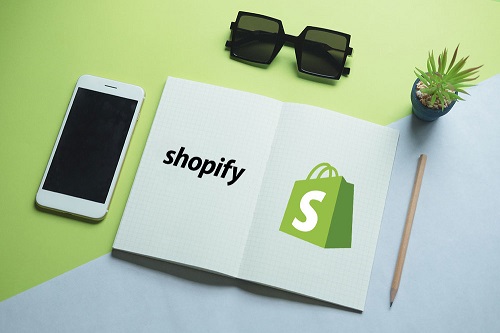
 市場合作:shichangbu@eservicesgroup.com
市場合作:shichangbu@eservicesgroup.com





