亞馬遜賣家應(yīng)該如何管理禮品選項(xiàng)?
如果您加入了專業(yè)銷售計(jì)劃,則可以使用【禮品選項(xiàng)】為買家提供禮品包裝和/或禮品贈言。?這些服務(wù)能夠通過提升買家的購買體驗(yàn)來幫助您提高銷售轉(zhuǎn)化率。
管理禮品選項(xiàng)
如果您加入了,則可以使用【禮品選項(xiàng)】為買家提供禮品包裝和/或禮品贈言。 這些服務(wù)能夠通過提升買家的購買體驗(yàn)來幫助您提高銷售轉(zhuǎn)化率。
“禮品選項(xiàng)”允許買家指明購買的商品是否為禮品。默認(rèn)情況下,當(dāng)買家指明購買的商品是禮品時(shí),商品價(jià)格將不出現(xiàn)在裝箱單上。 然而,買家也可以選擇在裝箱單上顯示價(jià)格。買家的選擇會反映在【管理訂單】頁面中提供的裝箱單上。如果您創(chuàng)建自己的裝箱單,則需要管理贈言和商品價(jià)格的顯示。
默認(rèn)情況下,禮品贈言和禮品包裝選項(xiàng)均不啟用。要允許買家訪問禮品包裝和禮品贈言選項(xiàng),您必須在您的賣家賬戶中啟用“禮品選項(xiàng)”,并向您的庫存文件中添加相應(yīng)字段,以表明是否為所有庫存商品都提供禮品包裝和/或禮品贈言。
注意:
“禮品選項(xiàng)”不適用于媒介類商品(圖書、音樂、影視)。
物流 () 在不向賣家額外收費(fèi)的情況下,為符合條件的商品提供禮品包裝服務(wù)。
我們按具體商品來收取禮品包裝費(fèi)用。您不能對買家的整個(gè)訂單收取固定的禮品包裝費(fèi)用
配置禮品選項(xiàng)
默認(rèn)情況下,禮品贈言和禮品包裝服務(wù)均不啟用。要啟用禮品選項(xiàng),需執(zhí)行兩個(gè)操作:
在您的賣家賬戶中,設(shè)定和配置禮品選項(xiàng)。
轉(zhuǎn)至【設(shè)置】,然后點(diǎn)擊【禮品選項(xiàng)】。
點(diǎn)擊【禮品贈言】或【禮品包裝】旁邊的【編輯】,然后為各訂單商品啟用相應(yīng)服務(wù)。
點(diǎn)擊【繼續(xù)】以保存所進(jìn)行的設(shè)置。
修改并上傳您的庫存文件以啟用禮品選項(xiàng)。
如果您使用文本文件或 XML 文件上傳庫存,則可以使用 【is-gift-message-available】 字段和/或 【is-gift-wrap-available】 字段,來控制哪些商品可以使用這些選項(xiàng)。
如果要下載“訂單”報(bào)告和“盤點(diǎn)”報(bào)告,您需要調(diào)整您的整合方法,以處理這些報(bào)告中所顯示的“禮品選項(xiàng)”信息。 有關(guān)更多信息,請參閱下面的“整合要求”部分。
對“禮品選項(xiàng)”所作的更改會在 4 小時(shí)內(nèi)顯示。
禁用禮品選項(xiàng)
要停止提供特定類型的禮品包裝,有以下兩種方法:
如果從此以后再也不提供這種禮品包裝:
轉(zhuǎn)至【禮品選項(xiàng)】,在顯示您的禮品包裝圖片的部分點(diǎn)擊【編輯】。
勾選您將不再提供的禮品包裝旁邊的【刪除】。
點(diǎn)擊【提交】,保存您所做的更改。
如果您想暫時(shí)停止提供禮品選項(xiàng):
要恢復(fù)提供已禁用的禮品包裝選項(xiàng),請點(diǎn)擊禮品包裝旁邊的【啟用】,然后點(diǎn)擊【提交】以保存您所做的更改。轉(zhuǎn)至【禮品選項(xiàng)】,在顯示您的禮品包裝圖片的部分點(diǎn)擊【編輯】。
點(diǎn)擊您要暫時(shí)禁用的禮品包裝選項(xiàng)旁邊的【禁用】。
點(diǎn)擊【提交】,保存您所做的更改。該禮品包裝選項(xiàng)仍將保留在您的賬戶中,只是其狀態(tài)從【啟用】變?yōu)椤窘谩俊?/p>
自定義幫助頁面
要將“禮品選項(xiàng)”的相關(guān)信息傳達(dá)給買家,您可以創(chuàng)建自定義幫助頁面。有關(guān)更多信息,請參閱創(chuàng)建自定義幫助頁面。
要更新面向買家的幫助頁面,請按照以下步驟操作:
在【設(shè)置】鏈接上,選擇【您的】。
選擇【禮品服務(wù)】以創(chuàng)建與您的禮品包裝和禮品贈言選項(xiàng)有關(guān)的幫助內(nèi)容。
在【禮品贈言】字段和/或【禮品包裝】字段中,輸入您的幫助內(nèi)容。
點(diǎn)擊【保存】。
選擇【自定義幫助頁面】以創(chuàng)建與您的禮品選項(xiàng)有關(guān)的更具概括性的幫助內(nèi)容。
添加標(biāo)題和幫助內(nèi)容。
點(diǎn)擊【保存】。
整合要求
您可以利用庫存文件來創(chuàng)建新商品以及調(diào)整現(xiàn)有商品的庫存水平。此文件包含每個(gè)商品的核心信息(例如商品名稱、SKU、描述等)。
一旦您啟用并配置了“禮品選項(xiàng)”,將需要修改并上傳您的庫存文件,以確認(rèn)哪些商品提供禮品包裝和/或禮品贈言服務(wù)。
要啟用“禮品選項(xiàng)”,請向商品上傳數(shù)據(jù)中添加以下兩個(gè)字段(均為布爾字段):
Is_Gift_Wrap_Available 或 IsGiftWrapAvailable
true: 可以為商品提供禮品包裝。
false: 不能為商品提供禮品包裝。
Is_Gift_Message_Available 或 IsGiftMessageAvailable
true: 可以為商品提供禮品贈言。
false: 不能為商品提供禮品贈言。
Notes:
“true”和“false”是區(qū)分大小寫的。請確保全部使用小寫字母。
不同模板的字段命名約定可能有所不同。根據(jù)您的模板,短語中單詞之間可以無間隔 (IsGiftWrapAvailable),也可以使用連字符 (Is-Gift-Wrap-Available)。使用您模板中所顯示的約定。
對于變體商品關(guān)系,為父商品設(shè)置“禮品選項(xiàng)”并不意味著與該父商品關(guān)聯(lián)的所有子商品也都啟用了禮品選項(xiàng)。要為子商品啟用“禮品選項(xiàng)”,必須為每個(gè)子商品設(shè)置一個(gè)值。
報(bào)告
如果您啟用“禮品選項(xiàng)”并使用解析程序來處理訂單報(bào)告,則可能需要更改后端系統(tǒng)以接受所有新訂單。
訂單
啟用了“禮品選項(xiàng)”的賣家的訂單報(bào)告中包含以下字段:
禮品包裝類型: 您在“禮品選項(xiàng)”配置過程中指定的禮品包裝編碼。長度限制為 40 個(gè)字符。
禮品贈言文本: 買家為商品輸入的禮品贈言文字。長度限制為您在配置過程中設(shè)置的字符數(shù)。贈言文本以單行文本形式顯示在訂單報(bào)告中。
禮品包裝費(fèi)用: 禮品包裝收費(fèi)金額。
禮品包裝稅費(fèi): 禮品包裝費(fèi)用的稅費(fèi)。您可以選擇對兩個(gè)采用禮品包裝的商品應(yīng)用相同的稅率。
如果您在亞馬遜上扣稅,您可以自定義禮品包裝稅收偏好。默認(rèn)情況下,禮品包裝的稅務(wù)設(shè)置與您的商品的稅務(wù)設(shè)置相同。有關(guān)更多信息,請參閱“商業(yè)解決方案協(xié)議”。
盤點(diǎn)(退款)
要對禮品服務(wù)進(jìn)行盤點(diǎn),您必須向盤點(diǎn)文件中添加以下字段:
禮品包裝價(jià)格盤點(diǎn): 您已收取而現(xiàn)在想要退還的禮品包裝費(fèi)用。
禮品包裝稅費(fèi)盤點(diǎn): 您已收取而現(xiàn)在想要退還的禮品包裝稅費(fèi)。
在您的盤點(diǎn)文件中,按上面列出的順序,將這兩個(gè)字段附加到最右側(cè)兩列。
禮品贈言
“禮品贈言”選項(xiàng)對您和買家均免費(fèi)。當(dāng)您為商品啟用“禮品贈言”選項(xiàng)后,買家就可以為訂單中的每個(gè)商品創(chuàng)建一條禮品贈言。贈言將顯示在使用【管理訂單】生成的裝箱單上。
對于禮品贈言,您可以使用系統(tǒng)默認(rèn)贈言,也可以按照以下說明配置您的禮品贈言:
禮品贈言最大字符數(shù)
禮品贈言的最大字符數(shù)。您可以將最大字符數(shù)設(shè)置為 1 到 255 個(gè)字符。默認(rèn)值是 255。
禮品贈言最大行數(shù)
禮品贈言的行數(shù)。您可以將最大行數(shù)設(shè)置為 1 到 10 行。默認(rèn)值是 10。
為了提升購買體驗(yàn),我們建議您使用您的業(yè)務(wù)可支持的最大字符數(shù)。買家希望在創(chuàng)建個(gè)性化訊息時(shí)享有較高的靈活性。
禮品包裝
您最多可提供四個(gè)不同的禮品包裝選項(xiàng)。您不能指定哪件商品可用哪種禮品包裝。對于您指定的符合禮品包裝條件的商品,所有禮品包裝選項(xiàng)都可用。
對于每個(gè)禮品包裝選項(xiàng),您可以提供以下信息:
禮品包裝名稱:
買家看到的特定禮品包裝選項(xiàng)的名稱。每個(gè)禮品包裝選項(xiàng)都必須有一個(gè)描述。長度限制為 50 個(gè)字符。
禮品包裝編碼:
您在訂單報(bào)告中看到的特定禮品包裝選項(xiàng)的名稱。它與買家看到的名稱可能一致,也可能不一致。長度限制為 40 個(gè)字符。
禮品包裝費(fèi)用:
您對商品提供禮品包裝時(shí)向買家收取的費(fèi)用。如果訂單需要納稅,我們將針對此金額收取稅費(fèi)。如果您想提供免費(fèi)的禮品包裝,請將此價(jià)格設(shè)置為 0。
注意: 每個(gè)禮品包裝選項(xiàng)只能按一個(gè)價(jià)格收費(fèi)。不能對不同尺寸或類型的包裝收取不同的費(fèi)用。
禮品包裝圖片:
Manage Gift Options
If you have a Professional selling plan you can use Gift Options to offer gift-wrapping, gift messaging, or both to customers. These services can help increase your sales conversion rates by offering an enhanced buying experience.
Gift Options allows customers to indicate an order is a gift. By default, when customers indicate that an order is a gift, the product prices will not appear on the packing slip. However, customers can elect to include prices. The buyer's choices will show on the packing slip available in the Manage Orders page. If you create your own packing slips, you will need to manage the messaging and product price display.
By default, neither gift messaging nor gift-wrap options are enabled. To allow customers to access your gift-wrap and gift messaging options, you must enable Gift Options in your seller account and add fields to your inventory file to indicate whether gift-wrap, gift messaging, or both are available for each product in your inventory.
Note:
Gift Options are not available for Books, Music, Video, and DVD products.
Fulfillment by Amazon () offers gift-wrap services for eligible items, at no extra cost to sellers.
We charge on a per-item basis for gift-wrapping. You cannot charge a flat fee for gift-wrapping a buyer's entire order.
Configure gift options
By default, neither gift messaging nor gift-wrap services are enabled. To enable Gift Options, you perform two tasks:
Set up and configure Gift Options in your seller account.
Go to Settings, then click Gift Options.
Click Edit next to Gift Messaging or Gift-Wrap, then enable the service for individual order items.
Click Continue to save the setting.
Modify and upload your inventory files to enable Gift Options.
If you upload your inventory using text files or XML, you can use the is-gift-message-available field, or is-gift-wrap-available field, or both to control which products are eligible for these options.
If you download Order reports and Adjustment reports, you will want to adapt your integration method to process the Gift Options information that appears in those reports. See the Integration requirements section below for more information.
Changes to Gift Options appear within 4 hours.
Disable gift options
To stop offering a particular type of gift wrap, follow one of these two methods:
If you never plan to offer this gift wrap option in the future:
Go to Gift Options and click Edit in the section that displays your gift-wrap images.
Check Remove next to the gift wrap option you no longer want to offer.
Click Submit to save your changes.
If you want to temporarily stop offering a gift option:
To resume offering a disabled gift-wrap option, click Enabled next to the gift wrap, and click Submit to save your changes.
Go to Gift Options and click Edit in the section that displays your gift-wrap images.
Click Disabled next to the gift wrap option you want to temporarily disable.
Click Submit to save your changes. The gift wrap option will remain in your account, but its status will change from Enabled to Disabled.
Customize help pages
To communicate information to buyers about your Gift Options, you can create custom Help pages. For more information, see Create custom help pages.
To update your customer-facing Help pages, follow these steps:
On the Settings link, select Your Info & Policies.
Select Gift Services to create help content about your gift-wrap and messaging options.
Enter your help content in the Gift Messaging field, Gift-Wrap field, or both.
Click Save.
Select Custom Help Pages to create more generalized help content about your gift options.
Add a title and help content.
Click Save.
Integration requirements
You might be using an inventory file to create new items and adjust inventory levels for existing listings. This file contains the core information about each product (such as the title, SKU, description, etc.).
Once you enable and configure your Gift Options, you will want to modify and upload your inventory files to identify products that are eligible for gift-wrap, gift messaging, or both.
To enable Gift Options, add two fields —both are Boolean fields— to the product feeds:
Is_Gift_Wrap_Available or IsGiftWrapAvailable
true: Item can be gift-wrapped.
false: Item cannot be gift-wrapped.
Is_Gift_Message_Available or IsGiftMessageAvailable
true: Item can have a gift message.
false: Item cannot have a gift message.
Notes:
"true" and "false" are case-sensitive. Make sure to use all lower-case letters.
Field naming conventions vary across templates. Depending on your template, you either use a single phrase with no spaces (IsGiftWrapAvailable) or you use hyphens (Is-Gift-Wrap-Available). Use the convention shown in your template.
For variation product relationships, setting Gift Options for a parent product does not mean that all children associated with that parent are gift-enabled. To enable Gift Options for one child product, you must set a value for each child product.
Reports
If you enable Gift Options and use a parsing program to process your Order reports, you might need to change your back-end system to accept all new orders.
Orders
Order reports for Gift Options-enabled sellers contain the following fields:
gift-wrap-type: The gift-wrap identifier you specified during Gift Options configuration. The limit is 40 characters long.
gift-message-text: The text that the buyer entered as the gift message for an item. The limit is what you set during configuration. The message text appears in the Order report as a single line of text.
gift-wrap-price: The charge applied for gift-wrapping.
gift-wrap-tax: The tax on the gift wrap price. You can choose to apply the same tax rates on both your gift wrap products.
If you collect tax through Amazon, you can customize your gift wrap tax preferences. By default, the tax settings for gift wrap are identical to the tax settings for your products. For more information, see the Amazon Services Business Solutions Agreement.
Adjustments (Refunds)
You must add these fields to your Adjustments files to process adjustments for gift services:
gift-wrap-price-adj: The gift-wrap price you charged and now want to refund.
gift-wrap-tax-adj: The gift wrap tax you charged and now want to refund.
Append these two fields as the right-most two columns in your Adjustments file in the order listed above.
Gift messaging
The Gift Messaging option is free to both you and the buyer. When you enable Gift Messaging for a product, you offer buyers the ability to create one gift message for each item in the order. Messages appear on the packing slip produced using Manage Orders.
For the gift message, you can use the system defaults, or you can configure your gift messaging as follows:
Maximum gift message length
The maximum number of characters in a gift message. You can set the limit from 1 to 255 characters. The default is 255.
Maximum lines in gift message
The number of lines in a gift message. You can set the limit from 1 to 10 lines. The default is 10.
To improve the buying experience, we recommend offering the maximum number of characters your business can support. Customers appreciate flexibility in creating personalized messages.
Gift-wrap
You can offer up to four different Gift-Wrap options. You are not able to specify which gift-wrap options are eligible for which products. All gift-wrap options are available for every product you specify as eligible for gift wrap.
For each gift-wrap option, you can provide the following information:
Gift-wrap name:
The name the buyer sees for a specific gift-wrap option. Each gift-wrap option must have a description. The limit is 50 characters.
Gift-wrap identifier:
The name you see for a specific gift-wrap option in the order reports. It might or might not match the name the buyer sees. The limit is 40 characters.
Gift-wrap charge:
The price you charge the buyer to gift-wrap an item. If the order is tax-enabled, we will charge tax against this amount. If you want to offer free gift wrapping, set the price to 0.
Note: You can charge only a single price per gift-wrap option. You cannot charge different prices for different size or type of packages.
Gift-wrap image:
The image buyers see when making their gift wrap selection. If you do not provide an image, a placeholder image appears. Images must be a minimum of 71 x 71 pixels, in either a .gif or .jpg format.
點(diǎn)擊咨詢現(xiàn)在有哪些新興平臺值得關(guān)注 >>>
特別聲明:以上文章內(nèi)容僅代表作者本人觀點(diǎn),不代表ESG跨境電商觀點(diǎn)或立場。如有關(guān)于作品內(nèi)容、版權(quán)或其它問題請于作品發(fā)表后的30日內(nèi)與ESG跨境電商聯(lián)系。
二維碼加載中...
使用微信掃一掃登錄
使用賬號密碼登錄
平臺顧問
微信掃一掃
馬上聯(lián)系在線顧問
小程序

ESG跨境小程序
手機(jī)入駐更便捷
返回頂部









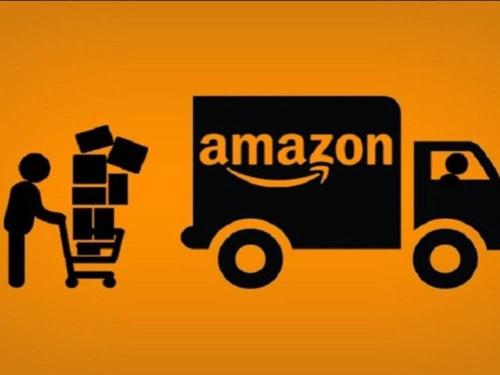
 市場合作:shichangbu@eservicesgroup.com
市場合作:shichangbu@eservicesgroup.com





