亞馬遜賣家小課堂:如何創建批量入庫計劃?官方教程看這里!
您可以使用 Microsoft Excel 電子表格創建批量入庫計劃。將計劃保存為制表符分隔的 .txt 格式,并將文件上傳至賣家平臺。此外,您還可以更新現有的批量入庫計劃。
創建批量入庫計劃
您可以使用 Microsoft Excel 電子表格創建批量入庫計劃。將計劃保存為制表符分隔的 .txt 格式,并將文件上傳至賣家平臺。此外,您還可以更新現有的批量入庫計劃。
下載模板以開始創建入庫計劃。如果您已上傳入庫計劃并想對其進行更新,請使用更新入庫計劃模板。
重要: 您必須先為要添加到入庫計劃中的商品創建商品信息。有關更多信息,請參閱管理庫存。
模板
入庫計劃和更新入庫計劃模板有 6 個選項卡:
【說明】提供關于使用模板的指示。
【數據定義】對模板中的每一列提供解釋。
【創建計劃示例】提供配送混裝發貨商品的示例。
【創建計劃模板】提供用于配送混裝發貨商品的空白電子表格。
【裝運箱數量示例】提供配送原廠包裝發貨商品的示例。
【裝運箱數量模板】提供用于配送原廠包裝發貨商品的空白電子表格。
提示: 請創建一個只包含一件商品的計劃,以確保您能正確填寫電子表格并將其上傳。
創建批量入庫計劃
要創建并上傳入庫計劃,請執行以下操作:
查看說明和數據定義。混裝發貨商品和原廠包裝發貨商品必須分別列出。有關混裝發貨商品的信息,請參閱【創建計劃示例】和【創建計劃模板】選項卡。有關原廠包裝發貨商品的信息,請參閱【裝運箱數量示例】和【裝運箱數量模板】選項卡。
填寫電子表格。帶有粗體文本標簽的字段為必填字段。
單擊【文件】,然后單擊【另存為】。瀏覽到您希望保存文件的位置。在【文件名】文本框中,輸入您的文件的名稱。在【保存類型】下拉列表中,選擇【文本文件(制表符分隔)(*.txt)】。點擊【保存】。
在上傳入庫計劃文件頁面上,在【2. 上傳創建的入庫計劃文件】下,點擊【瀏覽】找到文件,然后點擊【打開】。點擊【立即上傳】以上傳完成的入庫計劃。
提示: 我們建議您保留上傳的文件,以供將來參考。
在 【3. 查看文件狀態和歷史記錄】下,點擊【刷新】查看上傳進度。上傳完成后,請查看生成的報告以便了解任何其他信息、錯誤或警告。常見錯誤包括:
【無效的賣家 SKU】。如果無法找到賣家 SKU,就無法將其添加到貨件中。請確認電子表格中的賣家 SKU 是否正確。
【商品已添加到貨件中,但是需要轉換為“亞馬遜配送”】。賣家 SKU 設為【賣家自行配送】。商品已添加到入庫計劃中,并可以配送至亞馬遜,但是商品信息需轉換為【】,使其在使用亞馬遜物流時可售。有關更多信息,請參閱發布亞馬遜物流商品中標題為“將商品更改為亞馬遜配送”的部分。
如果您已上傳入庫計劃并想對其進行更新,請下載更新入庫計劃模板。
要更新您的入庫計劃,請:
查看說明和數據定義。混裝發貨商品和原廠包裝發貨商品必須分別列出。有關混裝發貨商品的信息,請參閱【示例】和【更新入庫計劃請求】選項卡。有關原廠包裝發貨商品的信息,請參閱【裝運箱數量示例】和【裝運箱數量模板】選項卡。
填寫電子表格。帶有粗體文本標簽的字段為必填字段。可從貨件處理進度中找到入庫計劃編號。要修改數量,請在【數量】字段中輸入調整總數。要從入庫計劃中移除 SKU,請在【數量】字段輸入 DELETE。
單擊【文件】,然后單擊【另存為】。瀏覽到您希望保存文件的位置。在【文件名】文本框中,輸入您的文件的名稱。在【保存類型】下拉列表中,選擇【文本文件(制表符分隔)(*.txt)】。點擊【保存】。
在上傳入庫計劃文件頁面上,點擊【更新入庫計劃】。
在 【2. 上傳更新的入庫計劃文件】下,單擊【瀏覽】找到文件,然后單擊【打開】。點擊【立即上傳】以上傳更新的計劃。
提示: 我們建議您保留上傳的文件,以供將來參考。
在 【3. 查看文件狀態和歷史記錄】 下,單擊【刷新】查看上傳進度。上傳完成后,請查看針對任何其他信息、錯誤或警告生成的報告。常見錯誤分為兩種:
【無效的賣家 SKU】。如果無法找到賣家 SKU,就無法將其添加到貨件中。請確認電子表格中的賣家 SKU 是否正確。
【商品已添加到貨件中,但是需要轉換為“亞馬遜配送”。】賣家 SKU 設為【賣家自行配送】。商品已添加到入庫計劃中,并可以配送至亞馬遜,但是商品信息需轉換為【亞馬遜配送】,使其在使用亞馬遜物流時可售。有關更多信息,請參閱發布商品中標題為“將商品更改為”的部分。
Create a shipping plan in bulk
You can create a bulk shipping plan using a Microsoft Excel spreadsheet. Save your plan in a tab-delimited .txt format and upload the file to Seller Central. You can also update an existing bulk shipping plan.
Download the template to begin creating your shipping plan. If you have already uploaded a shipping plan and want to update it, use the Update Shipping Plan template.
Important: You must first create the listings for the products that you want to include in your shipping plan. For more information, see Managing FBA Inventory.
The templates
The shipping plan and update shipping plan templates have six tabs:
Instructions provides directions for using the template.
Data Definitions provides an explanation for each column in the template.
Create Plan Example provides examples for shipping individual products.
Create Plan Template provides a blank spreadsheet for shipping individual products.
Case Quantity Example provides examples for shipping case-packed products.
Case Quantity Template provides a blank spreadsheet for shipping case-packed products.
Tip: Create a plan that includes only one product to ensure that you've filled out the spreadsheet correctly and are able to upload it.
Create a bulk shipping plan
To create and upload your shipping plan:
Review the instructions and data definitions. Individual products and case-packed products must be listed separately. For individual products, see the Create Plan Example and Create Plan Template tabs. For case-packed shipments, see Case Quantity Example and Case Quantity tabs.
Fill out the spreadsheet. Fields with labels in Bold text are required fields.
Click File, and then click Save As. Browse to the location where you want to save your file. In the File name text box, type a name for your file. In the Save as type drop-down list, select Text (Tab delimited) (*.txt). Click Save.
On the Upload Shipping Plan File page, under 2. Upload Your Create Shipping Plan File, click Browse to locate your file, and then click Open. Click Upload now to upload the completed shipping plan.
Tip: We recommend keeping the file you uploaded for future reference.
Under 3. Review File Status and History, click Refresh to view the progress of the upload. After the upload is complete, review the report that is generated for any additional information, errors, or warnings. Two common errors are:
Invalid Merchant SKU. If the MSKU could not be found, it cannot added to your shipment. Verify the that MSKU is correct in the spreadsheet.
Item added to shipment, but needs to be converted to Fulfillment by Amazon. The MSKU is set to Fulfilled by Merchant. The product is included in your shipping plan and can be shipped to Amazon, but the listing must be converted to Fulfilled by Amazon for it to be available for sale using FBA. For more information, see the section entitled "Change a listing to Fulfilled by Amazon" in List Products for FBA.
If you have already uploaded a shipping plan and want to update it, download the Update Shipping Plan template.
To update your shipping plan:
Review the instructions and data definitions. Individual products and case-packed products must be listed separately. For individual products, see the Example and Update Inbound Plan Request tabs. For case-packed products, see Case Quantity Example and Case Quantity Template tabs.
Fill out the spreadsheet. Fields with labels in bold text are required fields. The shipping plan ID is available in the Shipping Queue. To modify the quantity, type the adjust total in the Quantity field. To remove a SKU from the shipping plan, type DELETE in the Quantity field.
Click File, and then click Save As. Browse to the location where you want to save your file. In the File name text box, type a name for your file. In the Save as type drop-down list, select Text (Tab delimited) (*.txt). Click Save.
On the Upload Shipping Plan File page, click Update Shipping Plan.
Under 2. Upload Your Update Shipping Plan File, click Browse to locate your file, and then click Open. Click Upload now to upload the updated plan.
Tip: We recommend keeping the file you uploaded for future reference.
Under 3. Review File Status and History, click Refresh to view the progress of the upload. After the upload is complete, review the report that is generated for any additional information, errors or warnings. Two common errors are:
Invalid Merchant SKU. If the MSKU could not be found, it cannot added to your shipment. Verify the that MSKU is correct in the spreadsheet.
Item added to shipment, but needs to be converted to Fulfillment by Amazon. The MSKU is set to Fulfilled by Merchant. The product is included in your shipping plan and can be shipped to Amazon, but the listing must be converted to Fulfilled by Amazon for it to be available for sale using FBA. For more information, see the section entitled "Change a listing to Fulfilled by Amazon" in List Products for FBA.
特別聲明:以上文章內容僅代表作者本人觀點,不代表ESG跨境電商觀點或立場。如有關于作品內容、版權或其它問題請于作品發表后的30日內與ESG跨境電商聯系。
二維碼加載中...
使用微信掃一掃登錄
使用賬號密碼登錄
平臺顧問
微信掃一掃
馬上聯系在線顧問
小程序

ESG跨境小程序
手機入駐更便捷
返回頂部









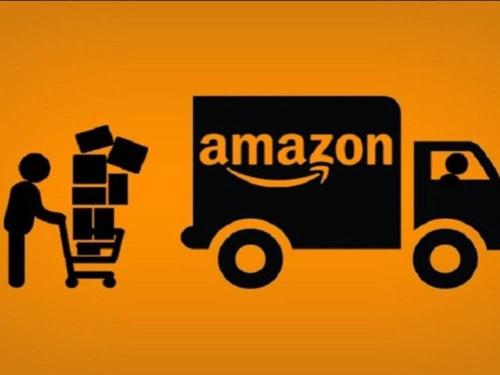
 市場合作:shichangbu@eservicesgroup.com
市場合作:shichangbu@eservicesgroup.com





